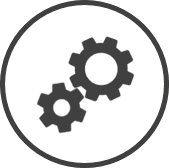While cashiers are maintained on the POS system and the data automatically transferred to CLEARVIEW, the Cashiers settings page maintains a local copy of the cashiers in your organization mapped to the POS system.
-
Click on
 on the quick links Located at the top right corner of a page, it contains icons that allow you to quickly access important pages. bar from any page.
on the quick links Located at the top right corner of a page, it contains icons that allow you to quickly access important pages. bar from any page. -
In the Settings window:
Settings associated to a page automatically show in the List box. If the setting that you want to access is in the List box, you can skip step a.
-
Select Financial from the Filter drop-down list.
-
Click on Cashiers from the List box in the left pane.
-
The following information is displayed on the settings page for the Area*, Store and Status selected using the filters Drop-down boxes that let you select from the options available. at the top of the page:
-
Description: The name of the cashier.
-
Cashier Number on POS: The number assigned to the cashier on the POS system.
-
Desc on POS: The name of the cashier as per the POS system Point Of Sale system - the system/register used to bill customers and track sales..
When your POS system Point Of Sale system - the system/register used to bill customers and track sales. sends transactions that includes the cashier numbers on the POS and description, CLEARVIEW checks if the corresponding cashier number exists on this page. If it doesn't, it will automatically get added to create a new cashier.
Issues in transmission can result in a cashier missing in CLEARVIEW. In such a situation, the cashier(s) can be created manually.
Related CLEARVIEW Pages
*optional section or field that may or may not be visible depending on the settings selected, whether the supplier is integrated or not, etc.