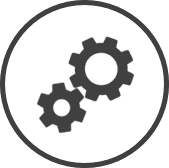
The Inventory Item Information settings page can be reached by clicking on the Inventory Item Description on any of the pages that contain it.
The following information is displayed in the Basic Info tab:
-
Description: The name of the inventory item.
-
Override Description:The name of the inventory item as it will appear on physical counts, reports, worksheets, etc.
The Override Description is organization-wide and hence if changed, will apply to all stores in the organization.
-
Status: Active indicates that the item is presently included in the Inventory Item by Location settings for stores in your organization, while Inactive indicates that it's not.
-
Sub-Category: The sub-category under which the inventory item is classified.
-
Measure: Also referred to as U.O.M, it is the unit of measurement used when an inventory item is included in a recipe.
-
Use Forecasted PLU Build-to's*: Indicates how forecasted theoretical usage The estimated usage of an inventory item based on menu item sales, recipes mapped to the menu items, sales assumptions and waste recorded. for the inventory item is calculated. Click here to learn more.
-
Yes indicates that the forecasted product mix that's generated through the Forecasting page is used to calculate the forecasted theoretical usage The estimated usage of an inventory item based on menu item sales, recipes mapped to the menu items, sales assumptions and waste recorded..
-
No indicates the forecasted case yield Used interchangably with sales yield, case yield is a comparison of the item usage to sales for the period. is used to calculate the forecasted theoretical usage The estimated usage of an inventory item based on menu item sales, recipes mapped to the menu items, sales assumptions and waste recorded..
The Use Forecasted PLU Product Look-Up code is the numeric code used in Point of Sale systems to identify a menu item that is sold to a customer. Build-to's is only available if the theoretical sales is being tracked for the inventory item.
The default calculation method as per the Inventory Item Information settings can usually be overriden from pages that calculate the forecasted theoretical usage The estimated usage of an inventory item based on menu item sales, recipes mapped to the menu items, sales assumptions and waste recorded.. Overriding the setting will result in the forecasted case yield Used interchangably with sales yield, case yield is a comparison of the item usage to sales for the period. being used to calculate the forecasted theoretical usage The estimated usage of an inventory item based on menu item sales, recipes mapped to the menu items, sales assumptions and waste recorded. of all inventory items on that page.
-
The following information is displayed in the Store Info tab:
-
Item: The name of the inventory item.
-
Category: The category under which the inventory item is classified.
-
Sub-Category: The sub-category under which the inventory item is classified.
-
Status: Active indicates that the item is presently included in the Inventory Item by Location settings for stores in your organization, while Inactive indicates that it's not.
-
Store: The name of the store.
-
Carried in Inventory: Indicates whether the inventory item is available for use at that store.
-
Supplier Product: Indicates the supplier product An inventory item in a package size available from a particular supplier. that is mapped to the inventory item for that store.
-
Last Paid Price: Indicates the last invoiced cost for the inventory item for that store.
-
Last Purchased Product*: Indicates the supplier product An inventory item in a package size available from a particular supplier. that was last mapped to the inventory item for that store.
This field is displayed only when a supplier product An inventory item in a package size available from a particular supplier. is no longer mapped to the inventory item for that store.
-
Use Last Purchased for Count?*:
This field is displayed only when a supplier product An inventory item in a package size available from a particular supplier. is no longer mapped to the inventory item for that store.
-
Yes indicates that CLEARVIEW assumes that the existing stock of the inventory item will be used until it is depleted.
-
No indicates that the store no longer uses the inventory item.
-
-
Audit: The Audit button opens the Item Audit History page which displays the details of all changes made to the inventory item for that store.
The following information is displayed in the Supplier Product Info tab for the Area*, Store, Supplier and Status selected using the filters Drop-down boxes that let you select from the options available. at the top of the page:
-
Item: The name of the inventory item.
-
Category: The category in which the inventory item is classified.
-
Sub-Category: The sub-category under which the inventory item is classified.
-
Status: Active indicates that the item is presently included in the Inventory Item by Location settings for stores in your organization, while Inactive indicates that it's not.
-
Supplier: The name of the vendor supplying the supplier product An inventory item in a package size available from a particular supplier..
-
Code: The product code of the supplier product An inventory item in a package size available from a particular supplier..
-
Description: The supplier product An inventory item in a package size available from a particular supplier. for the inventory item.
-
Pack Size: Also referred to as Per Method #1 in Physical Counts, it is the size or quantity of the inventory item considered as one unit by the supplier (for example, large case, box, etc.).
-
U.O.M. (Unit Of Measurement): Also referred to as Measure, it is the unit of measurement used when an inventory item is included in a recipe.
-
Case Yield: Also referred to as Base Yield or Yield/pack size, it's the number of measures that make up the pack size. To illustrate, if the pack size for pop is a case and the measure is one can, the yield/pack size will be 24 if the case contains 24 cans. Similarly, if the pack size for bacon is a small box and the measure is one strip, the yield/pack size will be 240 if the box contains 12 packets of 20 strips each.
-
Count Method: The general term for a unit of measurement that is used to count the inventory item (like case, packet, and even single pieces). Count methods allow employees that are conducting the physical counts to make a note of the counts for each count method only and allow CLEARVIEW to calculate the final quantity.
EXAMPLE
If bacon is purchased in a small box that contains 24 packets of bacon and each packet contains 20 strips each - small box, packet and strips can each be considered a count method. That way, the employee doing the count needs to make a note of the number of sealed boxes, the number of sealed packets (that aren't in sealed boxes), and the number of loose strips of bacon only. CLEARVIEW will then calculate the total and report it as the total number of strips, packets or boxes (based on what you selected in reporting method).
Click on STORE on the infographic on the Inventory 101 page for a visual example.
-
Count Yield: The quantity of that particular count method that makes up the pack size.
EXAMPLE
If the count method for an inventory item is a box and the pack size is crate, the count yield for that count method would be the number of boxes that come in a crate.
-
Report Method: The count method in which the final physical count of an inventory item is reported in CLEARVIEW.
This field is displayed only if the report method is different from the pack size.
-
Status: Active indicates that the supplier product An inventory item in a package size available from a particular supplier. can be ordered from the supplier using the Create Purchase Order page at present, while Inactive indicates that it cannot be ordered.
The Audit History tab displays the details of all changes made to the inventory item in general (not store specific).
Click here for instructions on how to edit an inventory item.
*optional section or field that may or may not be visible depending on the settings selected, whether the supplier is integrated or not, etc.

