Forecasting settings lets you select the calculation method, default trend weeks Past weeks that can be considered the trend for the week being forecasted. The data of trend weeks is used in the calculation of forecasts. and other controls used to generate financial and product mix forecasts, and for the forecast accuracy report.
To access Forecasting settings:
-
Click on
 on the quick links Located at the top right corner of a page, it contains icons that allow you to quickly access important pages. bar from any page.
on the quick links Located at the top right corner of a page, it contains icons that allow you to quickly access important pages. bar from any page. -
In the Settings window:
Settings associated to a page automatically show in the List box. If the setting that you want to access is in the List box, you can skip step a.
-
Select Global from the Filter drop-down list.
-
Click on Forecasting from the List box in the left pane.
-
Make sure you click on the Update button at the bottom of the page once all changes are made, so that the changes are saved.
 Global Options:
Global Options:
The settings in this section apply to financial and product mix forecasts generated through the Forecasting page.
Calculation Method
Determines how the base forecast figures are calculated. These calculations are used to arrive at the first forecast figures after which you can make adjustments. Adjustments made to a forecast override the calculation method for that forecast.
-
Average: The data of the trend weeks Past weeks that can be considered the trend for the week being forecasted. The data of trend weeks is used in the calculation of forecasts. is averaged to arrive at the forecast.
-
Drop Highs and Lows: This method excludes the highest and lowest values for each period of the trend weeks Past weeks that can be considered the trend for the week being forecasted. The data of trend weeks is used in the calculation of forecasts. before averaging the data.
-
High/Low Method: Determines the data head from which CLEARVIEW will identify the highest and lowest values.
-
Sales: The highest and lowest sales values is excluded from the calculation.
-
Transactions: The highest and lowest number of transactions is excluded from the calculation.
-
Average Check: The highest and lowest average check size is excluded from the calculation
Average Check Size = Sales / Number of Transactions
-
-
Drop 1 high and low for every __ trend weeks chosen: Determines how many highest and lowest values are to be dropped per period.
EXAMPLE
If the controls are set as follows:
-
Calculation Method - Drop Highs and Lows
-
High/Low Method - Sales
-
Drop 1 high and low for every 6 trend weeks chosen
Below is the calculations of the base forecast if six trend weeks Past weeks that can be considered the trend for the week being forecasted. The data of trend weeks is used in the calculation of forecasts. were selected.
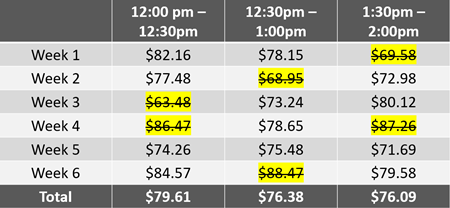
-
-
Forecast Day based on
Determines the 24 hour period that's called a Forecast Day:
-
Expected End of Day Time: Forecasts are created for business days, the end of day Completion of end of day tasks on the POS which results in EOD markers sent to Clearview. for which is determined by the End of Day control for each store.
Click here to learn how to edit controls in the Basic tab in Stores.
-
End of Day Override: Forecasts are created for a period of 24 hours starting from the time set in End of Day Override.
-
End of Day Override: The time at which the previous forecast day ends and the next forecast day begins.
This time is applied organization wide for forecasts and is not store specific.
-
 Financial Options:
Financial Options:
The settings in this section apply only to financial forecasts generated through the Forecasting page.
Trend Week Defaults
Determines whether trend weeks Past weeks that can be considered the trend for the week being forecasted. The data of trend weeks is used in the calculation of forecasts. are automatically selected when generating a financial forecast:
-
No Default - Trend weeks need to be manually selected by the user generating the forecast.
-
Custom - Trend weeks are automatically selected based on the constraints set in the rest of this section.
-
Use the last Z completed weeks*: The last Z number of weeks will automatically be selected as trend weeks when generating a financial forecast.
- Allow customization*: Indicates whether the user generating the forecast can modify the trend weeks selected.
- No: Trend weeks are automatically selected and the selection can't be modified by the user generating the forecast.
- Yes: Trend weeks can be modified by the user generating the forecast within the constraints set in Trend Week Restrictions (if any).
-
Trend Week Restrictions*
Indicates whether there are restrictions to the changes that can be made to the financial trend weeks Past weeks that can be considered the trend for the week being forecasted. The data of trend weeks is used in the calculation of forecasts. and if so, what are the restrictions:
-
No - The user generating the forecast can change the trend weeks with no restrictions.
-
Yes - Changes can be made to the trend weeks within the following restrictions:
-
Number of Weeks*: Indicates the minimum and maximum number of weeks that must be selected as trend weeks to generate a financial forecast.
-
Date Range Restrictions*: Indicates the period within which trend weeks can be selected.
-
No: Trend weeks can be selected from any historical week for which the data is available in CLEARVIEW (see CLEARVIEW Data Retention Policy).
-
Yes: Trend weeks can be selected from the period indicated below only.
-
-
Must choose from last Z completed weeks*: Trend weeks can only be selected from the last Z completed weeks.
-
 Product Mix Options:
Product Mix Options:
The settings in this section apply only to product mix forecasts generated through the Forecasting page.
Trend Week Defaults
Determines whether trend weeks Past weeks that can be considered the trend for the week being forecasted. The data of trend weeks is used in the calculation of forecasts. are automatically selected when generating a product mix forecast:
-
No Default - Trend weeks need to be manually selected by the user generating the forecast.
-
Custom - Trend weeks are automatically selected based on the constraints set in the rest of this section.
-
Use the last Z completed weeks*: The last Z number of weeks will automatically be selected as trend weeks when generating a product mix forecast.
- Allow customization*: Indicates whether the user generating the forecast can modify the trend weeks selected.
- No: Trend weeks are automatically selected and the selection can't be modified by the user generating the forecast.
- Yes: Trend weeks can be modified by the user generating the forecast within the constraints set in Trend Week Restrictions (if any).
-
Trend Week Restrictions*
Indicates whether there are restrictions to the changes that can be made to the product mix trend weeks Past weeks that can be considered the trend for the week being forecasted. The data of trend weeks is used in the calculation of forecasts. and if so, what are the restrictions:
-
No - The user generating the forecast can change the trend weeks with no restrictions.
-
Yes - Changes can be made to the trend weeks within the following restrictions:
-
Number of Weeks*: Indicates the minimum and maximum number of weeks that must be selected as trend weeks to generate a product mix forecast.
-
Date Range Restrictions*: Indicates the period within which the trend weeks can be selected.
-
No: Trend weeks can be selected from any historical week for which the data is available in CLEARVIEW (see CLEARVIEW Data Retention Policy).
-
Yes: Trend weeks can be selected from the period indicated below only.
-
-
Must choose from last Z completed weeks*: Trend weeks can only be selected from the last Z completed weeks.
-
Menu Mode
Indicates whether menu items are considered only as individual components for the forecast or in combinations as well:
-
Normal: Each combo item is listed as a menu item in the product mix.
-
Sales by Category -Theoretical: Combo items are not listed in the product mix, but its components are listed/included as individual menu items.
 Accuracy Reporting Options:
Accuracy Reporting Options:
The controls in this section apply to the Forecast Accuracy report.
What to Report On?
Indicates which components for Transactions and for Sales, will be included in the accuracy report:
Hourly Accuracy Assessment mode*
Determines the basis on which forecast accuracy is evaluated in the Hourly Details tab:
-
By Amount: Accuracy is evaluated based on the value difference between the forecasted and actual values.
i.e. Forecast - Actual
-
Transactions accurate when within Z transactions of actual results: The transaction count forecast is considered as accurate if the difference between the actual number of transactions for the day and that forecasted is less than Z.
-
Sales accurate when within Z ( $ ) of actual results: The sales forecast is considered as accurate if the difference between the actual sales for the day that forecasted is less than Z.
-
-
By %: Accuracy is evaluated based on the percentage difference between the forecasted and actual values.
i.e. (Forecast - Actual) / Forecast
-
Transactions accurate when actual results are within Z % of forecast: The transaction count forecast is considered as accurate if the actual number of transactions for the day is within Z% of that forecasted.
-
Sales accurate when actual results are within Z % of forecast: The sales forecast is considered as accurate if the actual sales for the day is within Z% of that forecasted.
-
Daily/Weekly Target accuracy %*
Determines the target for graphs when the Y Axis (Metric) is set as either Transaction Accuracy % or Sales Accuracy % and Plot Points based on is set as Totals Only:
-
At Least Z % of all open hours should be accurate: The target is a line drawn on graphs, that meet the above condition, at Z% to indicate that all values that fall below the target are considered inaccurate while those above the target are considered accurate.
Hourly Variance Totaling Method*
Determines how the variance column is totaled in the Hourly Details tab:
-
Absolute: The absolute values of the figures in the variance column are totaled (i.e. all figures are assumed as positive when totaling).
-
Sum: Negative figures are subtracted and positive figures are added to arrive at the total.
Absolute provides a better understanding of how accurate each hour period was in total and is the better method for making staffing and business decisions.
Rush Periods
Rush periods (if any) are controlled through Schedule - Rush Periods, and appear in the Breakdown by Rush Period section of the Summary Stats tab.
 Audit
Audit
Click on the Audit button to see all changes made to the control(s) Each setting available on the page. on the page. Changes that were made to the control(s) will be listed in a table.
-
Select the Control from the filter Drop-down boxes that let you select from the options available. provided at the top of the page.
-
Details of changes made to the Control(s) selected will be displayed in the table in chronological order.
Related CLEARVIEW Pages
*optional section or field that may or may not be visible depending on the settings selected, whether the supplier is integrated or not, etc.



